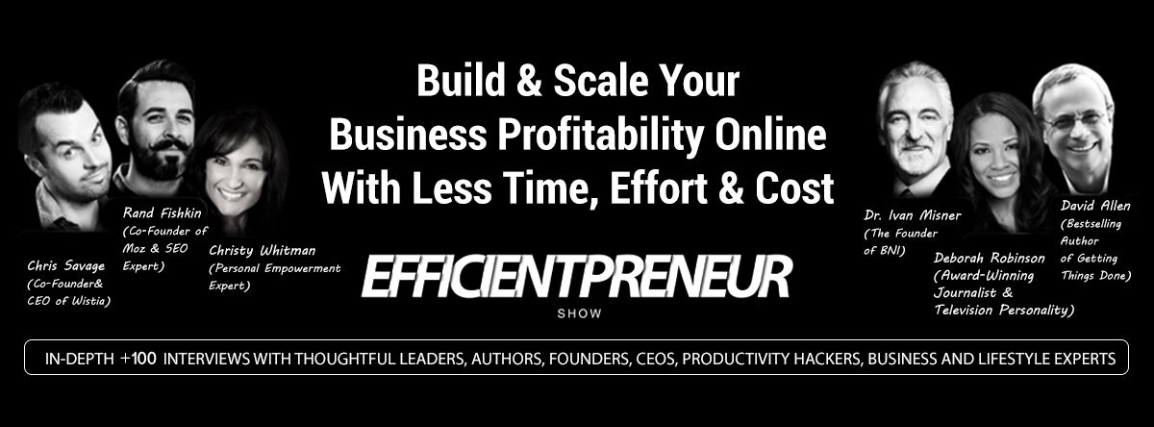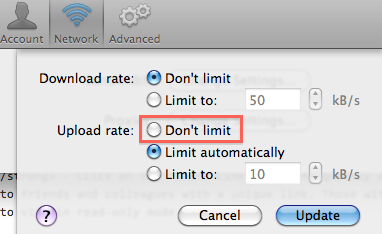Dropbox has made it significantly easier to conduct business and exchange all types of files. It is a service that I highly recommend and use frequently for all types of projects, check this blog post for more about Dropbox. One problem that I discovered that I was having a very slow service while trying to upload large files, particularly videos. This proved to be especially problematic while I was uploading and downloading at the same time. I noticed that when I downloaded movies to my computer, it was very faster than the videos that I was trying to upload. The problem was that the videos that I uploaded for my video editor were taking 2-3 days to upload. I would go back and check and it would show that there was still a couple of days left remaining. This was not efficient.
I discovered that by default, Dropbox actually places a limit on the bandwidth for your uploaded files. The reason they do this is so that there is no interference regarding the bandwidth for your Internet service while you are uploading or downloading files. If you want to change that setting so that you can upload large files faster; however, it is possible to do so.
In order to change that setting, you need to go to the preferences for Dropbox and then go to Network. From there, you can change the setting for the bandwidth. Once you are there, you will see that there is an upload rate as well as a download rate. Usually Dropbox automatically throttles itself to 75% of your maximum upload speed to prevent any noticeable slowdown in browsing. Downloads are performed at the fastest download speed available. This is why it was taking so long to upload large video files for my video editor. To resolve this problem, I simply changed the setting for the upload limit to Don’t Limit. Immediately, I noticed a significant difference in the speed at which I was able to upload files, even large video files, and remember that by removing the limits from the upload speed it will effect the speed of browsing and other activities that you are performing at your computer so you can use this option if you want urgently to upload certain files.
Another solution is to test your internet download and upload speed by using one of the online tools that you can find through Google, then contact your internet service provider and check their other packages and prices for increasing your internet download and upload speed.
One thing that is important to understand is that if you are going to be doing something that requires a significant amount of bandwidth, such as a video interview or a video call via Skype while you are uploading files, then you will need to pause Dropbox while you are doing that so that you are able to enjoy the service without any interruption. Whenever you are finished, you can then unpause Dropbox so that it will resume your upload.